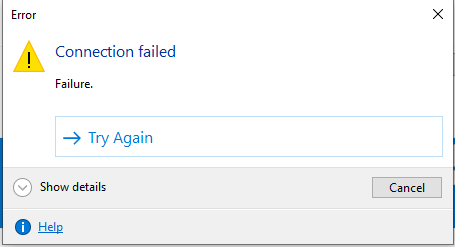Use Cyberduck to connect to Sitehost
On this page:
- Use Cyberduck to connect to Sitehost
- Use SSH keys to connect to Sitehost via Cyberduck
- Error messages
Use Cyberduck to connect to Sitehost
CyberDuck is an SFTP client for Apple computers.
To log into your Sitehost account using Cyberduck:
- Connect to the IU Groups VPN using your personal IU username and passphrase, and select your device from the "Connect to the VPN" section.
If prompted to select a role, choose the
IU-Linux-Hosting-Usersoption. - Open Cyberduck.
- In the upper left, select the icon.
- From the drop-down menu, choose .
- Enter the server address:
- Production Sitehost:
ssh.sitehost.iu.edu - Test Sitehost:
ssh.sitehost-test.iu.edu
- Production Sitehost:
- Enter your group account credentials:
- Username: Name of your group account
- Password: Your group account passphrase
- Select .
You will now be connected to your Sitehost account.
Use SSH keys to connect to Sitehost via Cyberduck
To log into your Sitehost account using SSH keys with Cyberduck:
- If needed, first refer to Generate and use SSH keys with Sitehost.
- Connect to the IU Groups VPN using your personal IU username and passphrase, and select your device from the "Connect to the VPN" section.
If prompted to select a role, choose the
IU-Linux-Hosting-Usersoption. - Open Cyberduck.
- In the upper left, select the icon.
- From the drop-down menu, choose .
- Enter the server address:
- Production Sitehost:
ssh.sitehost.iu.edu - Test Sitehost:
ssh.sitehost-test.iu.edu
- Production Sitehost:
- Enter your group account credentials:
- Username: Name of your web account
- Select the drop-down menu for .
- Select your private key, or select to upload your private key.
- Select .
- Enter your SSH private key password when prompted.
You will now be connected to your Sitehost account.
Error messages
If, when attempting to transfer files to Sitehost, you encounter an error message similar to the following, you may have reached your Sitehost disk space quota:
<name of file>
Transfer incomplete
Connection failed
Failure
For details on disk space storage quotas, see Sitehost, Pages, and MySQL disk space quotas.